Brand Toolbox content pages are ordered (sorted) in the tree structure chronologically.
It is common for the most recently created page to be placed at the bottom of the tree structure. However, you can easily change the sort order of the pages in the navigation by using the ‘Sort’ function.
- In the Content tree structure, right-click the parent page (node) of the section or list of pages to sort, and click Sort from the actions menu.
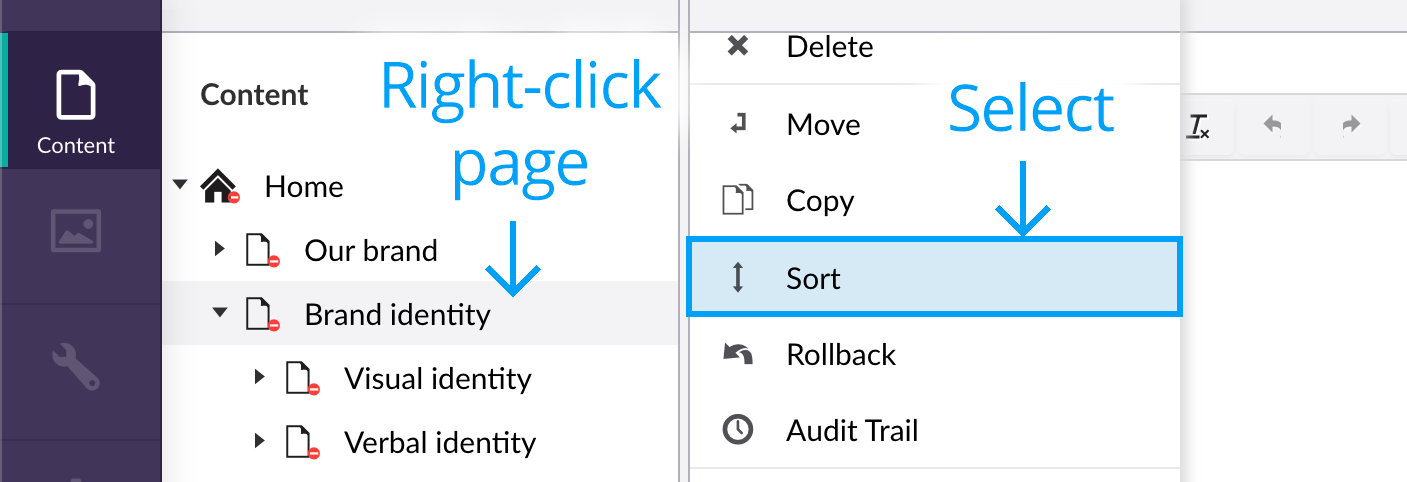
- Drag the pages into the required order. Alternatively, click on the Name or Creation date column headers to sort the items automatically by name or creation date. Clicking on the column header again reverses the sort order.
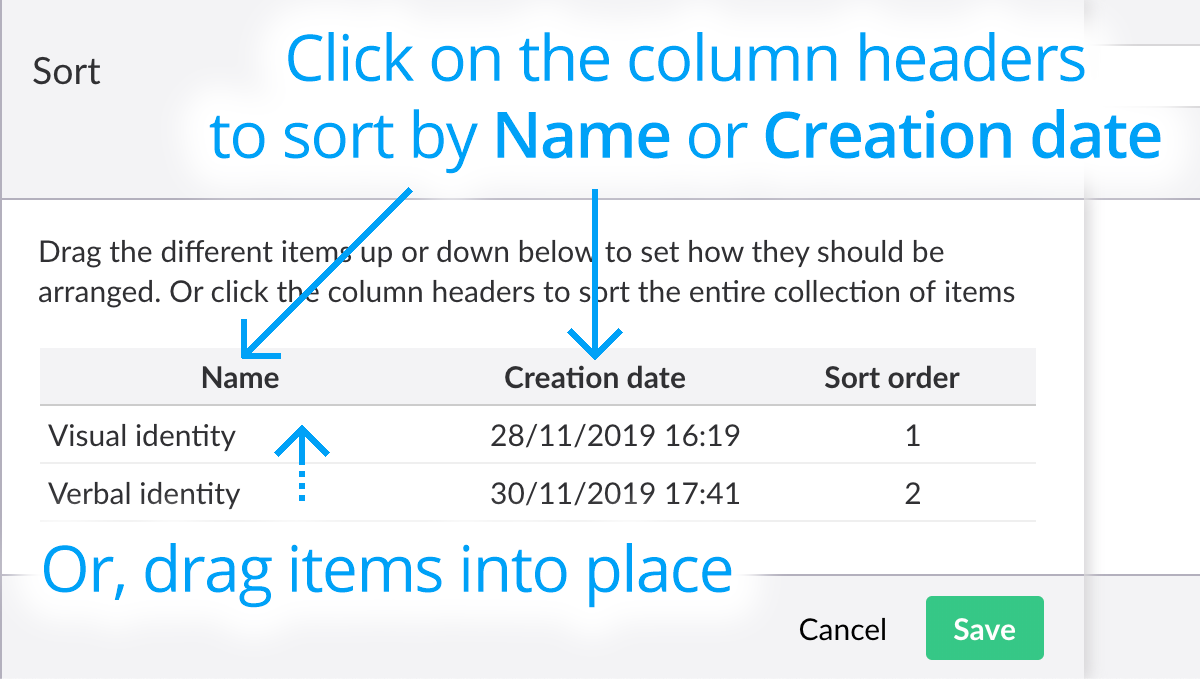
- Click Save.
Note: In rare instances (and only when sorting ‘unpublished’ pages), sorting reorders the nodes in the backoffice but does not sort them correctly in the frontend. If this occurs after publishing the page, simply resort the pages to trigger the correct ordering of pages on the frontend. You may need to republish the offending page so that the new sort order is honored.
Note also that the ‘Sort’ function is applicable to pages in the Content section tree as well as to images and assets in the Media section tree.
Next page: Moving a page
Back to top