Asset ‘access restrictions’ can be applied when bulk uploading or individually editing assets.
- Setting asset restrictions while bulk uploading
- Setting asset restrictions to individual assets
- Batch modifying asset restrictions
- Creating permanent and shareable links
To set the Member Group permissions for individual assets, locate the asset in the Media > Asset library section.
- Open the Assets Folder, select the asset and click the Properties tab.
- Scroll down to Member Group permissions and click Add to assign member groups to the asset. Only member groups displayed here will be able to VIEW and DOWNLOAD the asset.
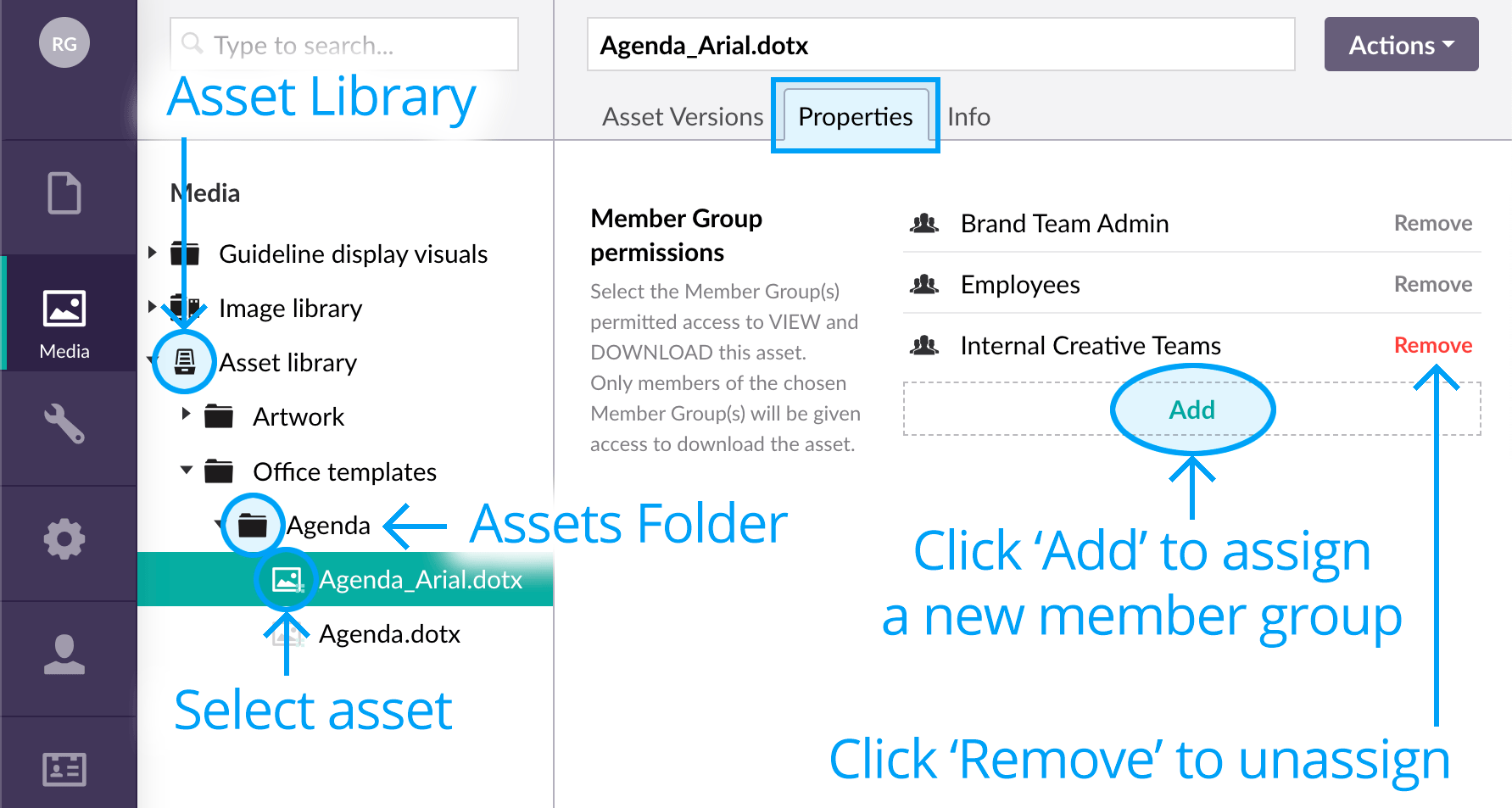
- Remove any member groups if you want to restrict them from having any access to the asset.
- Remember to Save your changes.
If you want to apply member group permissions to multiple assets at once, see Batch modifying asset restrictions.
Member Group Permissions “VIEW ONLY” access
You can also give select Member Groups permission to view BUT NOT download an asset. When you assign this “View Only” property, members of the chosen Member Group(s) will need to complete a request form (and go through an approval process) to download the asset.
- Scroll down to Member Group Permissions View Only and click Add to assign member groups to the asset. Members of the chosen Member Group(s) will be able to VIEW asset details BUT NOT download the asset.
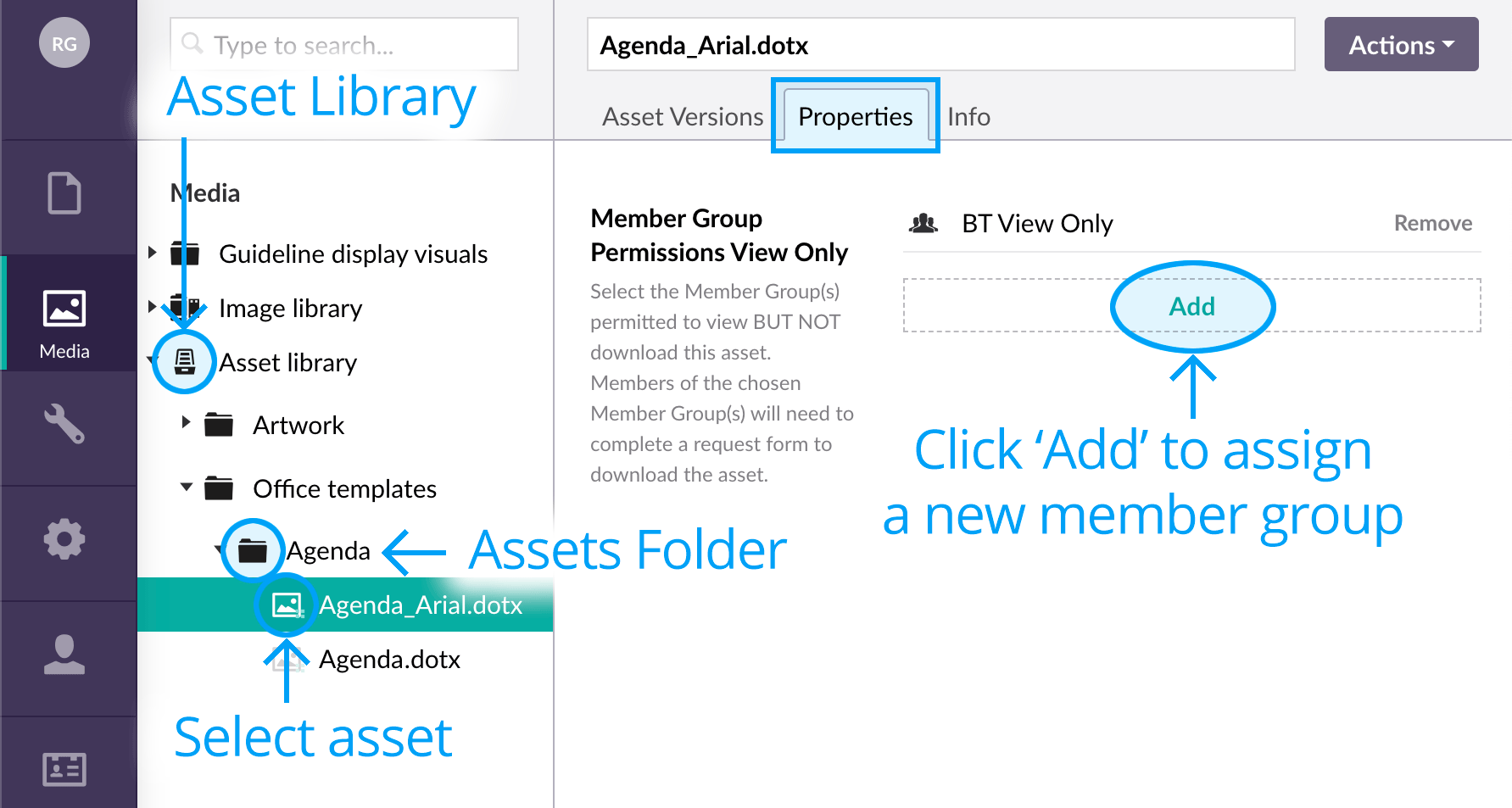
- Members need to complete a request form, and go through an approval process, to download the asset.
-
Note that the email address of the Asset Administrator (e.g. the representative who is chosen to approve asset requests^^) can be assigned at Content [section] > Settings [node] > Permission Requests [tab] > “Asset Admin Emails” [property].
^^ Click here to find more info on “Configuring Administrators to approve the asset requests”. - Remember to Save your changes.
If you want to apply member group permissions to multiple assets at once, see Batch modifying asset restrictions.
Next page: Batch modifying assets
Back to top