Brand Toolbox stores all previously saved versions of a page.
This means that you will never lose changes to a page, as all old versions of the page are always saved to the version history list. You then have the opportunity to access and republish an older version, if necessary.
Comparing versions
To compare a page on the site with its previous versions:
- Right-click on the content page node to reveal the ‘Actions’ menu and choose the Rollback option.
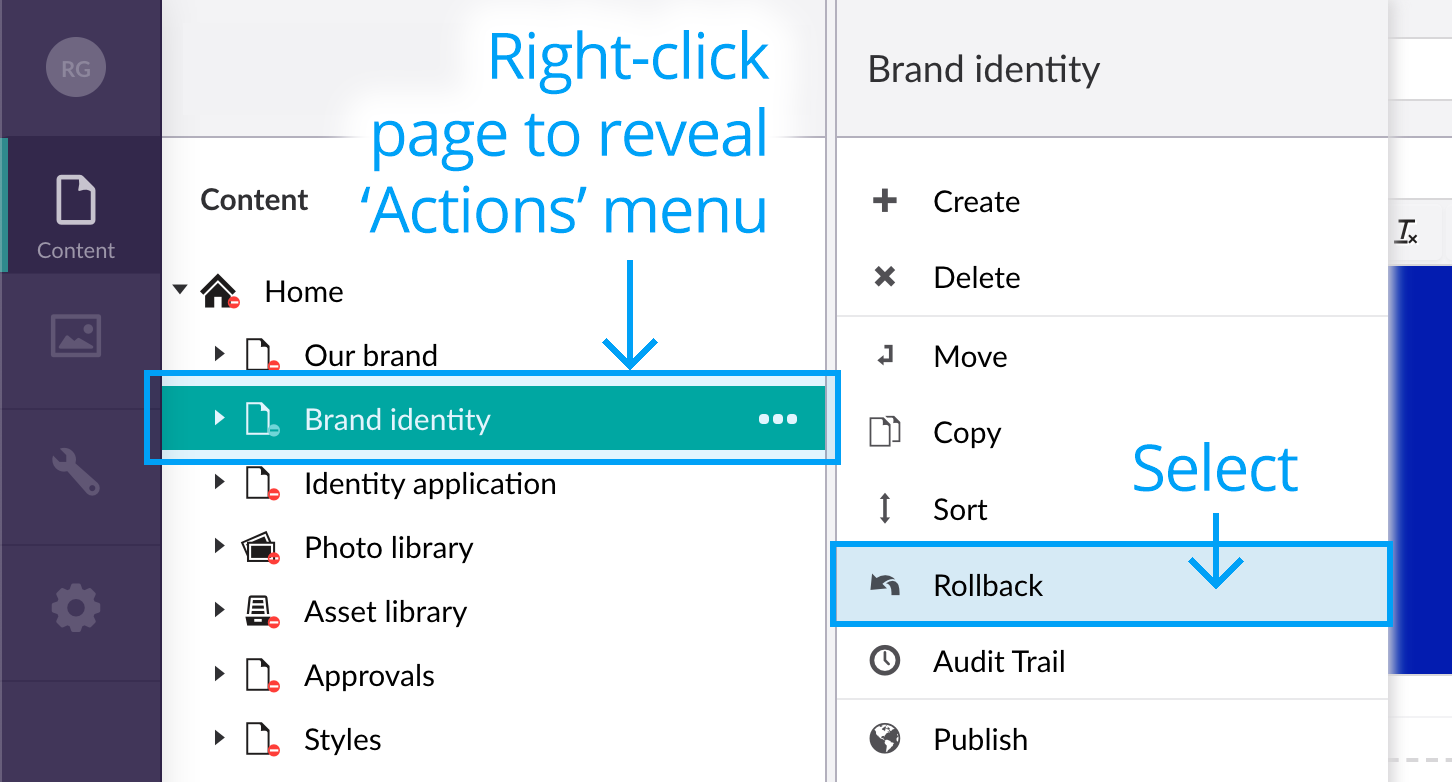
- In the Rollback dialogue box, select a version from the Rollback to drop-down list.

- When you select a version from the drop-down list, you are then presented with a comparison of the current page with the version you selected. Red and highlighted struck-out text is text that will not appear in the selected version and green identifies text that will be added – should you choose to rollback to that version of the page.

- If you check the Html checkbox, you will be shown the selected version of the page as Html. Check the Diff checkbox to see the differences between the versions as a list of fields.
Rollback to a previous version
To rollback to a previous version of the page:
- Follow the steps in Comparing versions above and when you have chosen the version of the page that you wish to rollback to, click the Rollback button.
- You will receive the following message to confirm the rollback has occurred. Click the ‘Close this window’ link to return to the Content tree.

* Note that in some instances, the page might need to be republished to enable the rollback. Therefore, always republish the page to ensure the rollback change is published.
Next page: On-page video playback
Back to top