The home page is structured into four main areas:
- Home page left sidebar quick links
- Home page tiles
- Best practice examples
- Home page video (view instructions to Add a Home page video).
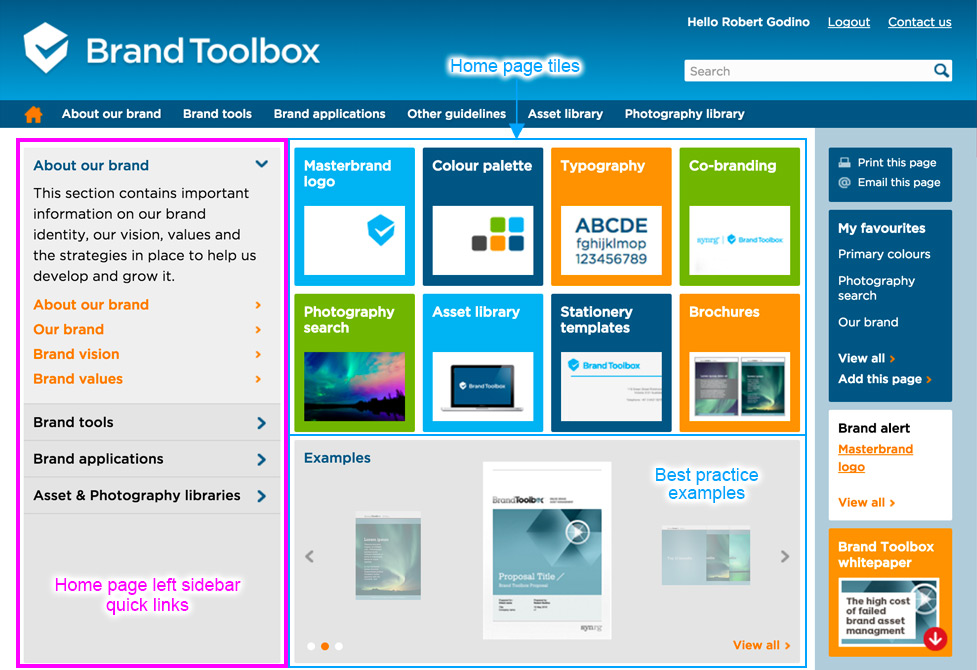
Home page left sidebar quick links
View the instructions below to customise the left sidebar quick links.
Home page tiles
View the Home page tiles page for information on editing this area.
Home page video
View the Home page video page for information on adding a video to the home page.
Best practice examples
View the Best practice examples page for information on editing this area.
The left sidebar quick links navigation on the home page can be customised to include any page that has been published on Brand Toolbox.
You can choose to replicate the top navigation structure or create your own designated quick links based on high traffic funnels or key page requirements.
Home page left sidebar quick links navigation
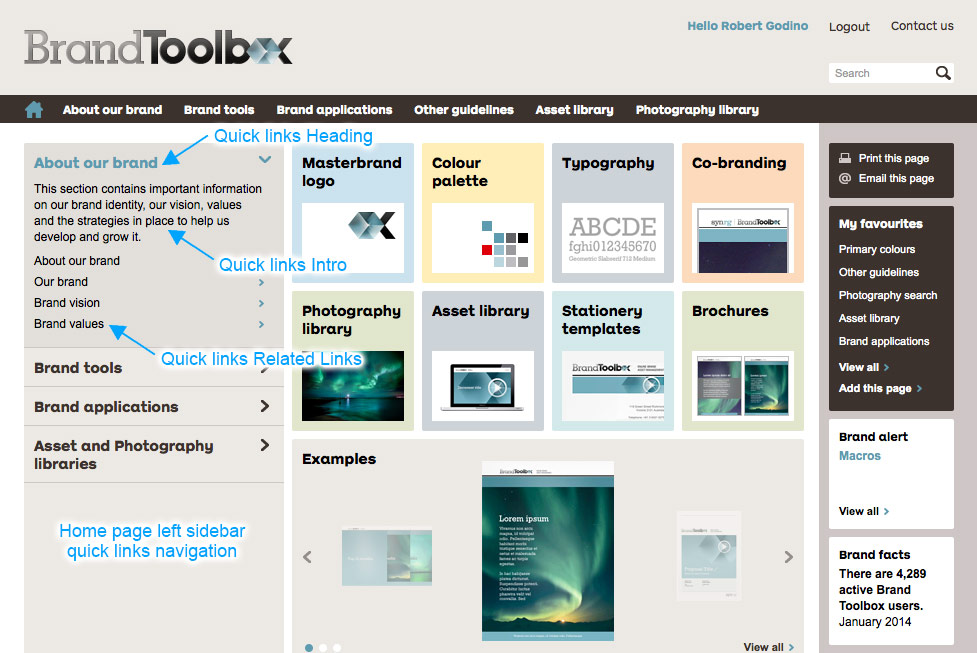
To edit the left sidebar quick links:
- Browse to the Home page in the Content tree structure pane.
- Select the Quick links tab from the top tabbed menu.
- Add content to the three required filelds:
3a. Quick links Heading — The title that will be seen as the parent name for all content.
3b. Quick links Intro — The body of text that will display under the heading.
3c. Quick links Related links — Scroll though the content tree stucture (on the left under ‘Select Items’) and click on the items you would like added. The right column will populate with the links you select.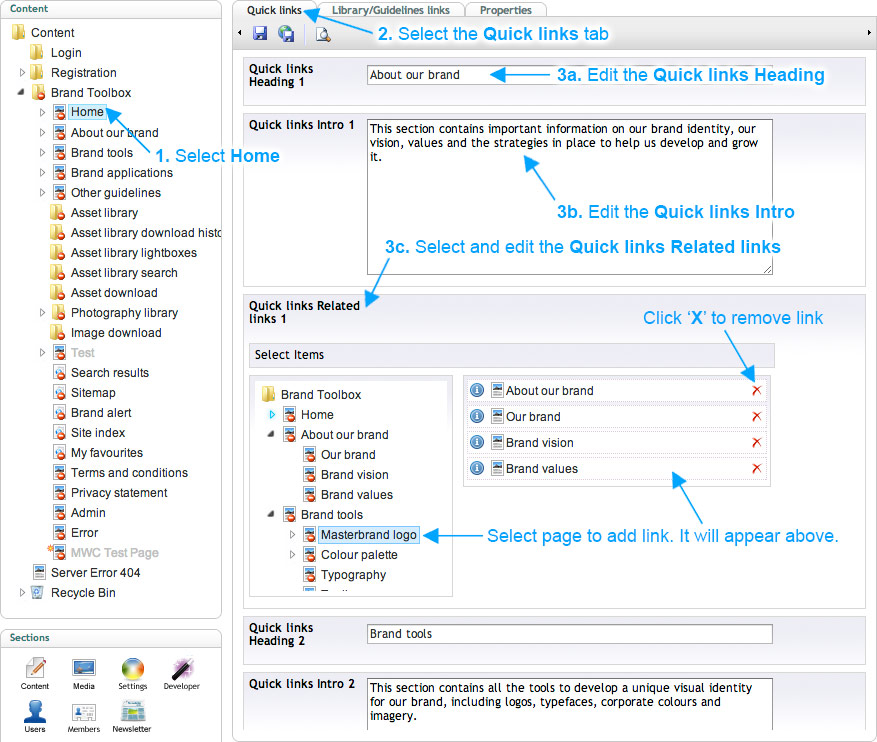
- To sort the links that have been added, simply click the link in the right column and drag into position. Release the click to finalise the move.
- To remove a link click the ‘X’ button to the right of the link,
- Click Save or Preview to preview how the page will appear on the live website.
- Once you are satisfied, click Save and Publish to make the changes live.
Next page: Home page tiles
Back to top