By default, the Reporting section is restricted to site Administrators, however, access privileges can be edited to include other member groups.
Click here to read more about changing access privileges.
The Reporting page is accessible via the link in the frontend footer menu.

If you don’t see the Reporting link, then you don’t have permission to view the section. Speak to your Brand or Marketing Team for access or ask the Brand Toolbox Support Team to get connected: info@synrg.com.au
Downloads Report
Brand Toolbox automatically collects and stores data across all site touchpoints. And as well as keeping a record of every asset and asset version ever downloaded, the Downloads Report also:
- Lists the most/least downloaded assets (documents)
- Lists the most/least downloaded images (photos)
- Lists all assets and images that have NEVER been downloaded
- Filters downloads by Brand, Category and File Type
- Filters downloads by Published, Unpublished, Archived and Deleted assets
- Customises date ranges to track “download themes”
- Exports reports to PDF, CSV and Excel.
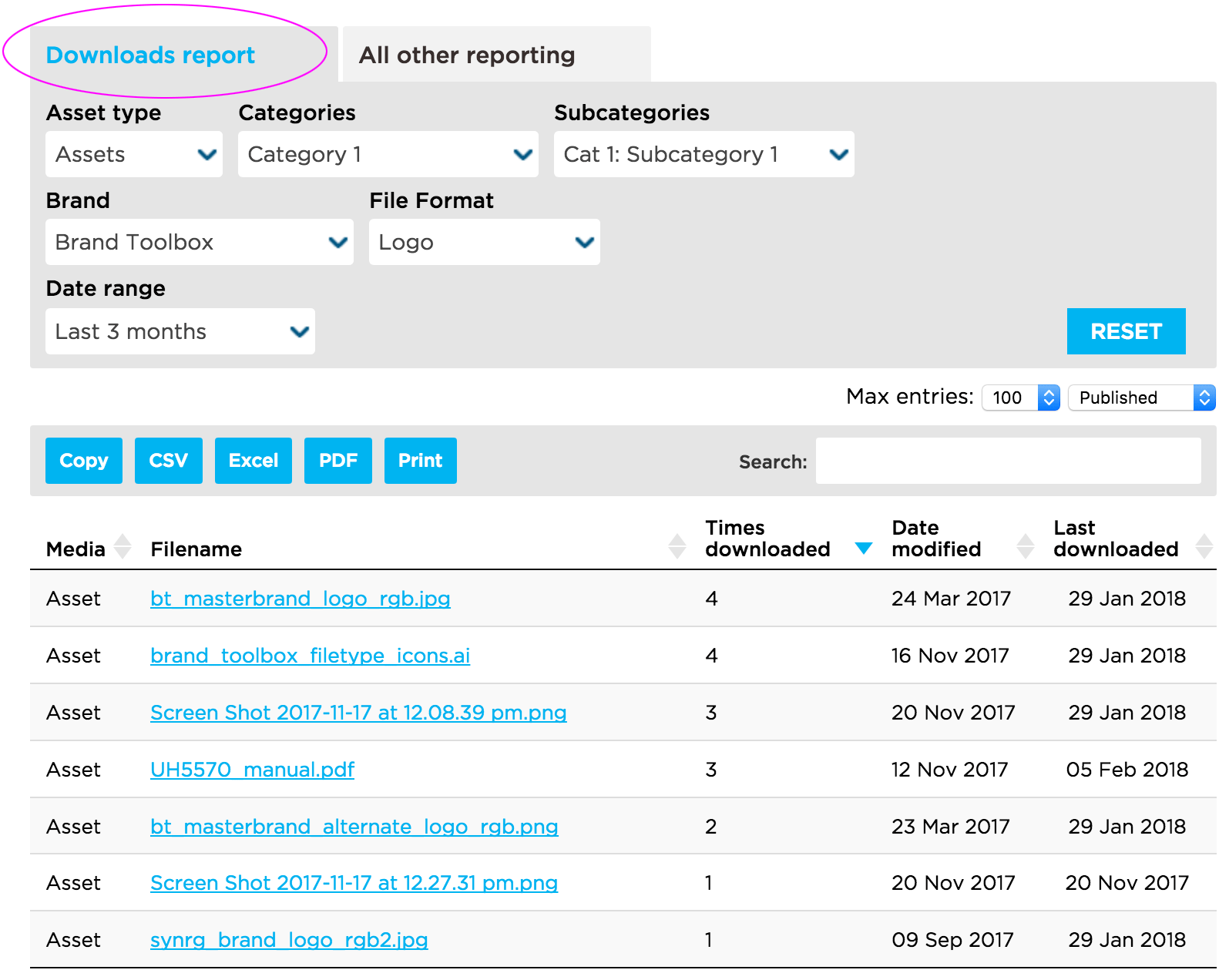
To view a list of all the assets and images that have NEVER been downloaded, simply select “Never Downloaded” from the date range dropdown list.
E.g.
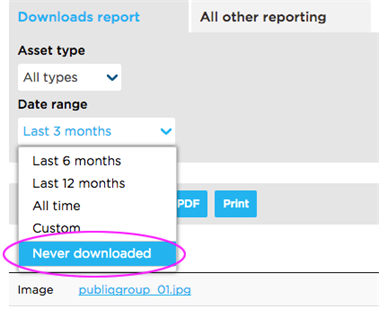
To filter your report to compare “Logo” downloads only, just select it from the “File Format” dropdown list. You can also filter any other file type.
E.g.
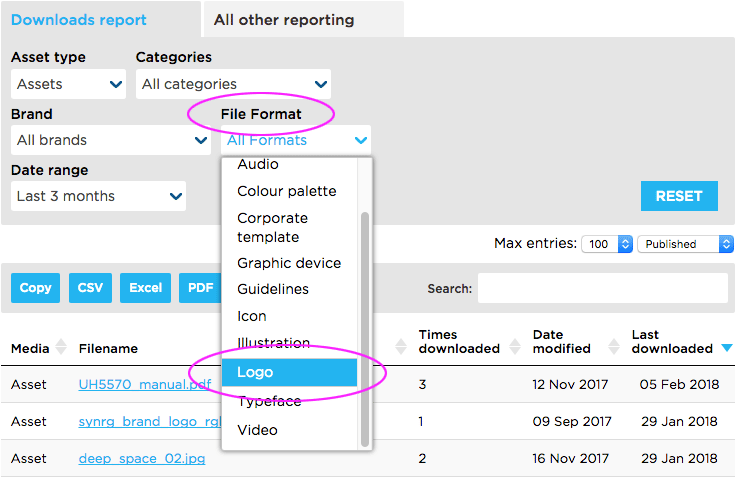
The reports are highly customisable.
Display and notify members who have previously downloaded assets
The Reporting tool also displays:
- the names and email addresses of all members who have downloaded an image or asset
- the images and assets that have been downloaded by non-members (e.g. external people or the general public) who have downloaded via a supplied share link
- how many images and assets they have downloaded
- which image size they downloaded (e.g. Original, Small, Medium, Large or Custom-sized).
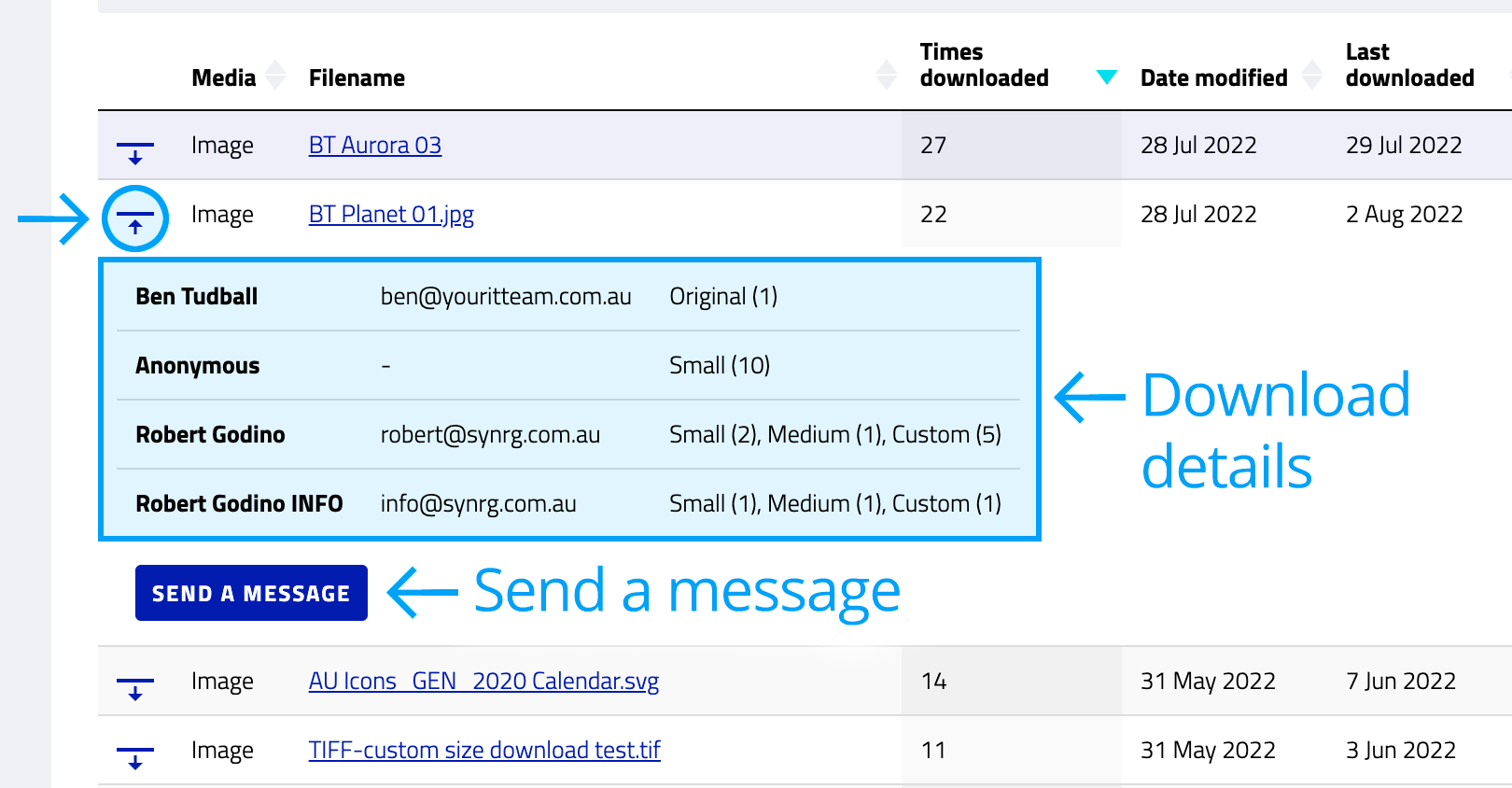
Additionally, the mechanism includes a notification device so that Administrators can send a note to anyone who has previously downloaded the asset. This is useful in the event an asset might be deemed ‘unusable’ and a notification is needed to inform all previous downloaders of that asset.
Google Analytics Reporting
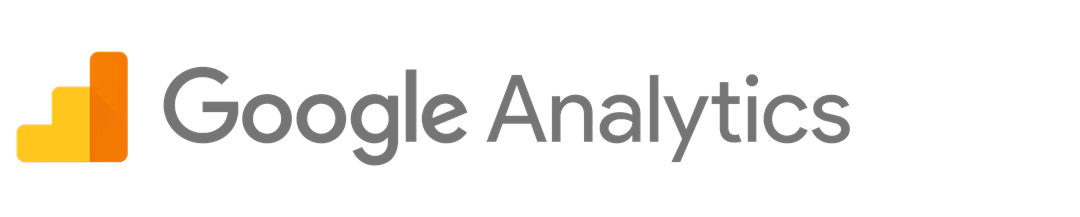
Brand Toolbox is integrated with the Google Analytics API, providing detailed and actionable insights.
To link directly to your Google Analytics reports, select the “All other reporting” tab on the Reporting page, and click the “View Google Analytics” button.
E.g.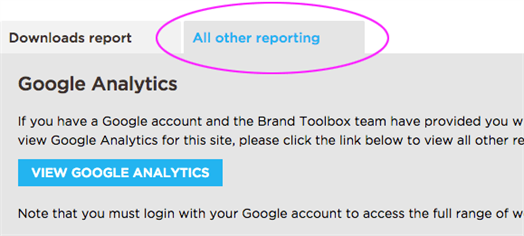
Otherwise, browse directly to: https://analytics.google.com
The Google Analytics dashboards
The link below includes additional information on the list of analytics reporting dashboards available to you:
If you’re not already using Google Anaytics to gain further insights into how your users are utilising your Brand Toolbox site, talk to our Professional Services team to get connected: info@synrg.com.au
Next page: Google Analytics 4
Back to top