Release notes:
This is a breaking release to showcase the new “Export Custom Image Sizes & Formats” feature.
Status: Released
Release date: Friday 4 August 2017
Features
Feature 64 (VSTS) — Ability to export images in other sizes and formats
Brand Toolbox’s new “Custom image size cropper” now allows users to crop images to pre-configured sizes (set by the Administrator) or enter their own custom dimensions. They can then export their resized images in JPEG and PNG formats.
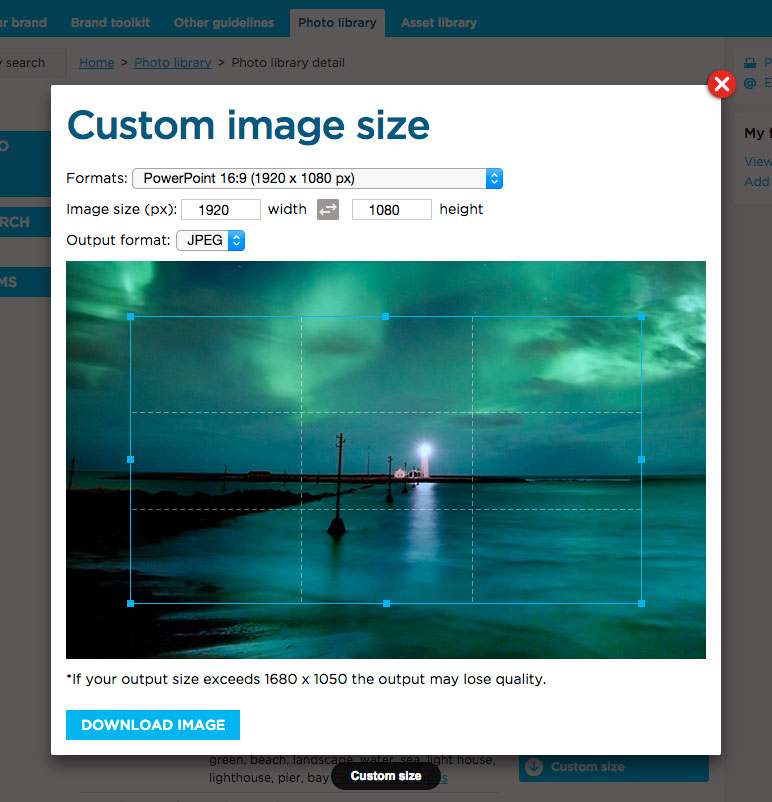
Pre-configured sizes can be set to popular Business and Social Media formats, and can be grouped for easy access and management.
For example, you can now add the following formats so users simply choose a selection to crop, resize and export the image:
- PowerPoint (16:9, 16:10, 4:3)
- A4 (210 x 297 mm), A3 (297 x 420 mm)
- Twitter / Instagram / Facebook posts
- YouTube thumbnails
- Facebook cover / ads
- Wide Skyscraper ads (IAB)
- Leaderboard ads (IAB)
- Film & Video (HD 1080p) etc.
All image metadata including copyright information, keywords, description and location details are embedded into the custom sized image’s EXIF/IPTC metadata.
To learn how to configure your site to allow members to output their own custom sizes, view the Image restrictions and access page in the Brand Toolbox User Guide.
—
Feature 69 (VSTS) — Pre-load “Albums” list before contents
Albums now load the full album list before the contents of each album, improving load times. The album contents are only loaded after clicking the album title, and a loading icon has been added to accommodate the loading of larger albums.
Issues & Tasks
Task 98 (VSTS) — Image library “Original File Name”
Rename the Image library’s “Legacy image filename:” property to “Original image filename”. This prevents any confusion with customers not utilising the sequential auto-numbering mechanism.
—
Task 81 (VSTS) — Change “Project Brief Id” to manual input only
The “Project Brief Id” (PBI) property is in the “Metadata” tab of the Media Type: PhotoLibraryImage. When an image is uploaded, the uploader will try to detect if the PBI matches parts of the filename. If it does, it automatically adds the value to the PBI field. If not, it remains blank and the property will not show.
This has now been changed to manual input only, as it sometimes picks up values it should not.
—
Task 74 & 82 (VSTS) — Fix Member Export, Config Tree & FALM Housekeeping packages
Fix missing files and licences on the Member Export, Config Tree and FALM Housekeeping packages – across all installations.
—
Task 86 (VSTS) — Automate the Image library “Orientation” property
The drop-down list in the Image library will now only display Landscape, Portrait and/or Square depending on the selections in the image list. If there are no square images in the list, the “Square” option will not display.
—
Task 89 (VSTS) — Asset Albums popup change
The click state on the preview image within an Asset album will pop out the lightbox details, as it does when clicking the info icon.
—
Task 93 (VSTS) — Related information on on-page macro
The "Related info" field was showing on the lightbox popup even though the page is unpublished. It now disappears when a previously linked page is unpublished.
Next page: BT v3.1.8
Back to top