Pages can be deleted from the structure tree.
Once you have deleted a page, it is sent to the Recycle Bin. If you change your mind, you can always restore the deleted page from the Recycle Bin. However, note that items in the Recycle Bin are automatically deleted after 30 days.
- In the Content tree structure, right-click the page you want to delete and click Delete from the actions menu.
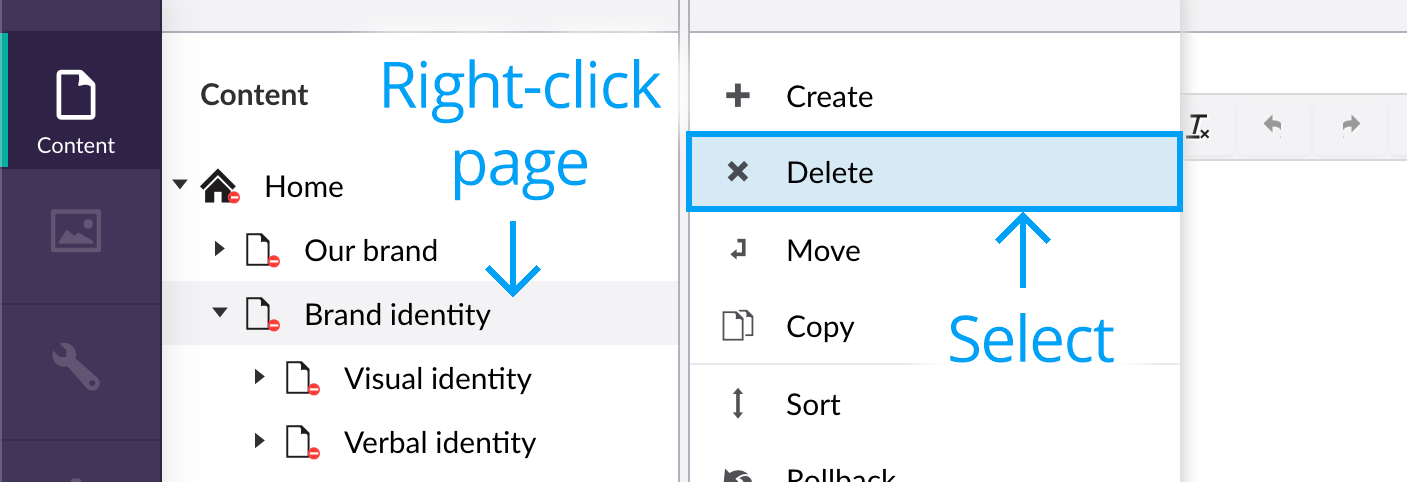
- Click OK to confirm deletion of the page, or click Cancel to prevent deletion.

Restoring a page from the Recycle Bin
The Recycle Bin is a separate tree structure within the Content section and you can recognise it by the recycling symbol below.
![]()
If the Recycle Bin contains deleted items, it will display a triangle before it. Click the triangle to see its contents. To restore a page, move the page to the part of the tree where you want the page to be placed.
Emptying the Recycle Bin
It is possible to permanently empty the entire contents of the Recycle Bin. However, note that once the Recycle Bin has been emptied, pages cannot be restored – if errors are made.
Though we have provided guidance below on how to empty the Recycle Bin, we strongly suggest it is never emptied^.
- In the Content tree structure, right-click the Recycle Bin and click Empty recycle bin from the actions menu.
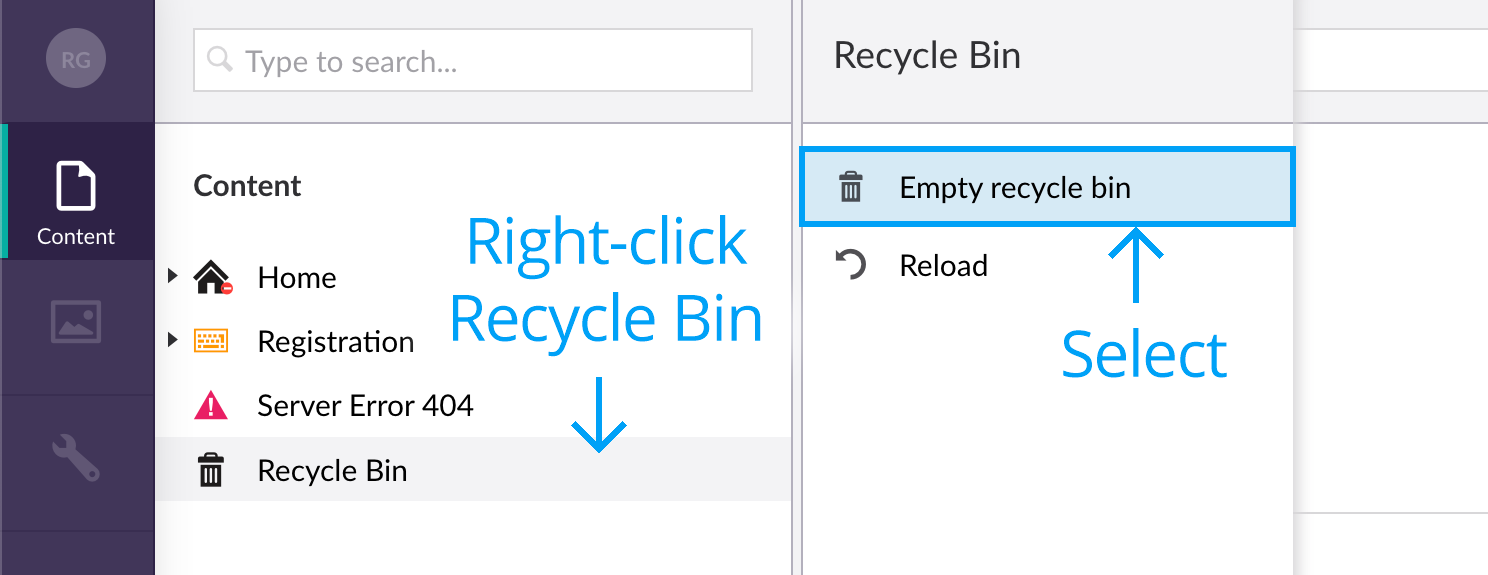
- Click OK to confirm deletion of all pages in the Recycle Bin.

^ Note: Items in the Recycle Bin are automatically deleted after 30 days.
Next page: Working with content
Back to top