Pages can be deleted from the structure tree.
Once you have deleted a page, it is sent to the Recycle Bin. If you change your mind, you can always restore the deleted page from the Recycle Bin. However, note that items in the Recycle Bin are automatically deleted once they have been in the bin longer than 30 days.
- In the structure tree, select the page you want to delete.
- Right-click the page, and click Delete from the context menu.

- Click OK to confirm deletion of the page, or click Cancel to cancel deletion.
Restoring a page from the Recycle Bin
The Recycle Bin is a separate tree structure within the Content panel and you can recognise it by the recycling symbol below.
![]()
If you click the triangle in front of the Recycle Bin, you will see its contents. To restore a page, move the page to the part of the tree where you want the page to be placed. Read more about how to do this in the section entitled Moving a page.
Emptying the Recycle Bin
It is possible to permanently empty the entire contents of the Recycle Bin. However note that once the Recycle Bin has been emptied, pages cannot be restored if errors are made.
Though we have provided guidance on how to empty the Recycle Bin below, we strongly suggest it is never emptied.
- In the structure tree, select the Recycle Bin.
- Right-click the Recycle Bin, and click Empty recycle bin from the actions/context menu.
- Check the confirmation checkbox to confirm deletion of all pages in the Recycle Bin
- Click OK.
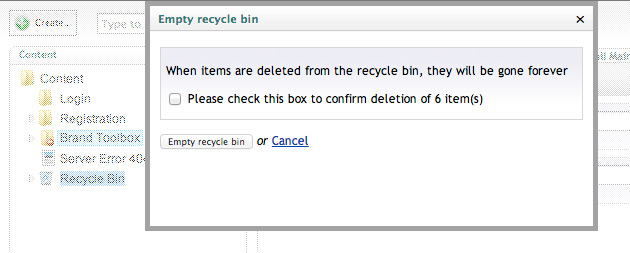
Note: Items in the Recycle Bin are automatically deleted once they have been in the bin longer than 30 days.
Next page: Related Links
Back to top