Related links are disabled by default. To show related links on any given page, follow the steps outlined.
As seen in the visual below, related links enable you to link to pages that have related content for ease of use for the end user. Related links link to any internal existing page.
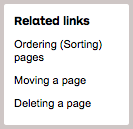
- Navigate to a page using the content tree and select the Related links tab

- You will be prompted with a simple content picker with the structure tree on the left and added links on the right.
- Drill down the list and select the appropriate links you want to add. Clicking the appropiate page once will send it to the right hand column to notify you it has been added.
- To remove a related link click the red cross to the right of the approriate page. Repeat this process for all related links if you do not want any to appear.

- Save and Publish your page.
Note: You can easily re order the related links by hovering over the link in the right column and dragging it to the position you desire and releasing the click. Remember to Save and Publish afterwards to see your changes.
Next page: Working with content
Back to top