Images are uploaded and modified in the Media section.
As shown in the visual below, Image (Photo) library images are housed in the Media > Image library folder (node).
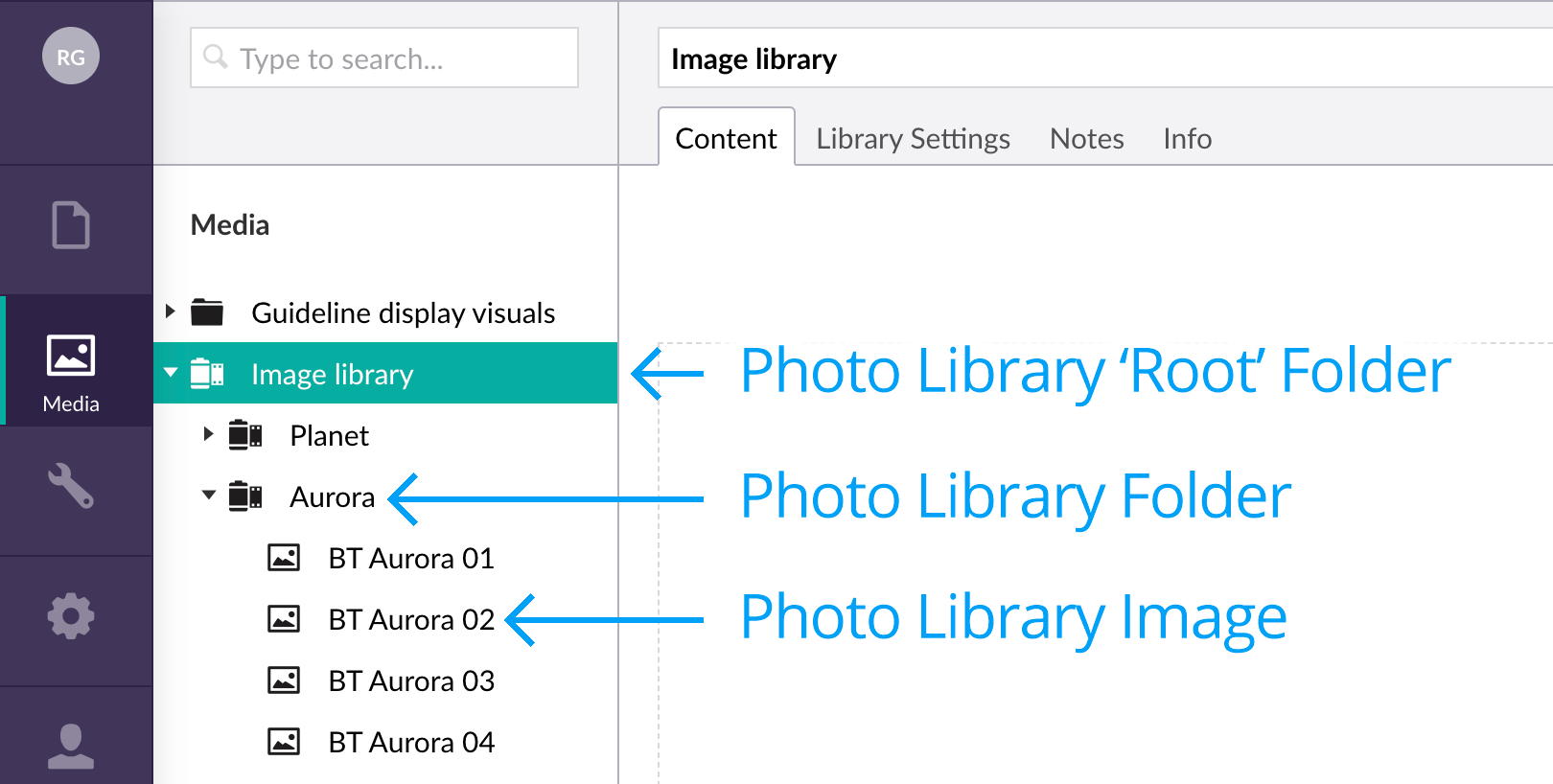
Under the ‘Photo Library Root Folder’ node, there are only two image Media types:
- Photo Library Folder
- Photo Library Image
You can have as many folders embedded within other folders as you wish.
Creating the ‘Photo Library Folder’ structure
As mentioned above, images should be placed into ‘Photo Library Folders’. The folder structure has already been created but to add more folders, follow the steps below.
Creating a Photo Library Folder
- Hover over the ‘Image library’ Root Folder name or an existing ‘Photo Library Folder’ page name in the tree view, click on the options icon (•••) and click the Photo Library Folder option in the Create menu.

- Enter a name for the folder and click Save.

Upon folder creation, you will see a ‘Permissions” tab at the top of the editing pane with Member Group permissions already configured:

These settings are automatically inherited from the parent folder (node) in which you created the new folder. You can retain these settings or change them to be folder-specific. Any images uploaded into this folder will also inherit these settings.
For more info on permissions, view the Image restrictions and access page.
Uploading images
You’re now ready to upload images and the easiest way is with the Image batch uploader.
Next page: Batch uploading images
Back to top