This settings node stores all the automated email templates that are generated by the system in response to specific actions performed across the site (e.g. Registration requests, Notifications, Feedback forms etc).
It includes the following template groupings:
- Forms
- Content Sharing
- Image Requests
- Registration
- Notifications
- Reports
- Asset Requests
WARNING
All the templates are editable, however, please note that the templates themselves must never be deleted. If moving or deleting any of the property placeholders on the templates, care must be taken not to erase any placeholders that are required to fulfil a workflow.
The User Guide instructions below will show you how to edit one of the templates, however, the instructions are applicable across all the template types.
Editing an email template
As an example, we will edit the first template in the list: Forms > Feedback Form
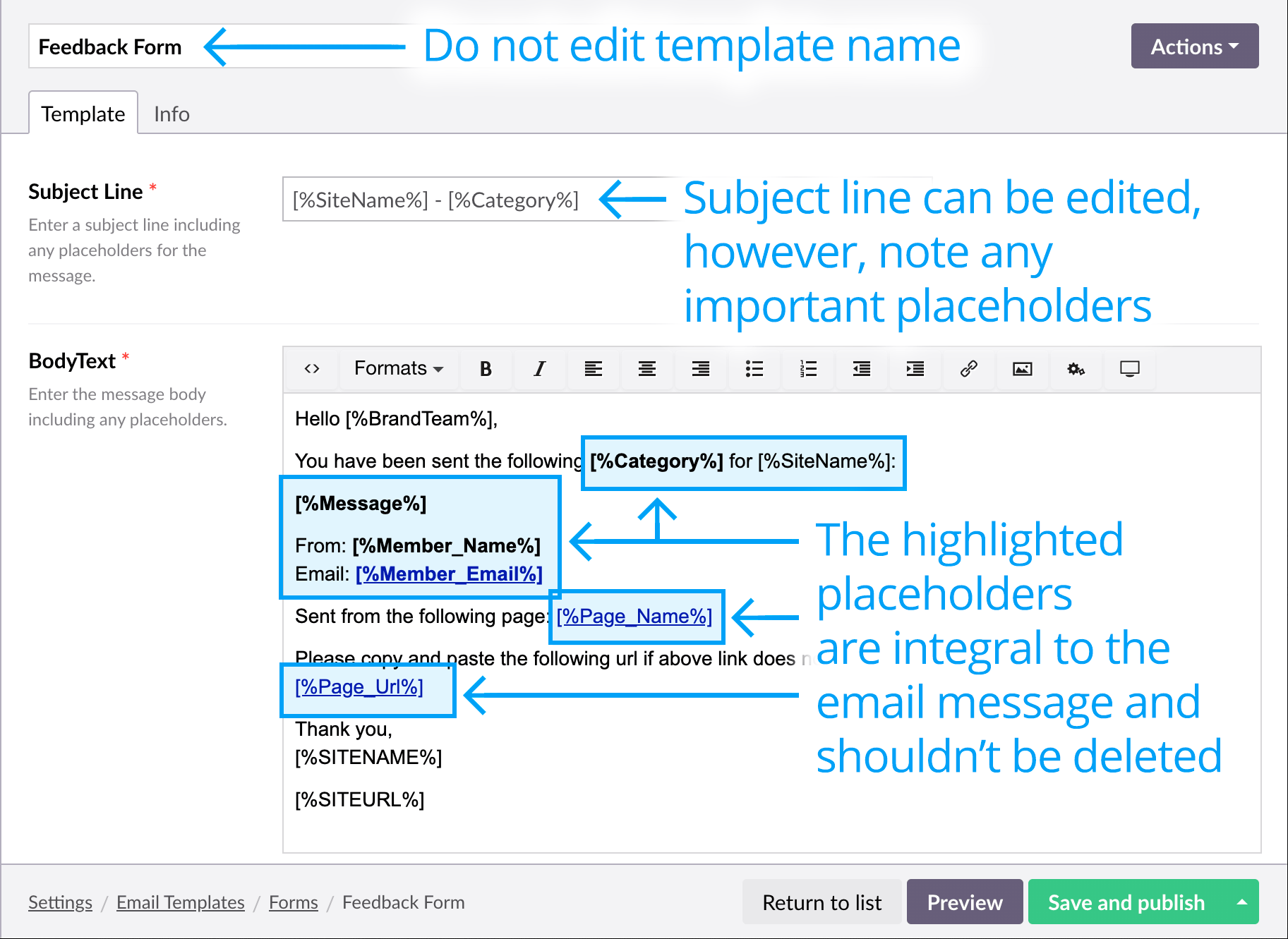
Each template consists of a template [node] name, a “Subject Line” and “BodyText”.
Template [node] name
Do not edit the template [node] name. It is essential to any automated workflow processes and any changes you make could temporarily break the workflow.
Property: Subject Line
The subject line can be edited, however, note any important placeholders that, if edited, could confuse the email subject meaning. For example, you could omit the [%SiteName%] property and rename the subject line to the following and it would still make sense to the [%BrandTeam%] who receive this email:
Feedback form - [%Category%]
If the category chosen was a “Suggestion”, then the subject line would appear as follows in the email browser:
Feedback form - Suggestion
Property: BodyText
Again, the email contents can be edited but be mindful of any placeholders that are injected with important workflow messaging. For example, if the [%Page_Url%] was deleted, then the [%BrandTeam%] would not know which page the feedback form was sent from.
Specific template properties
Email template group: Image Requests
Email template: Image Request Form
Location: Content [section] > Settings > Email Templates [nodes] > Image Requests > Image Request Form
Description: The email displays a preview image of the image being requested. You have a choice of two preview image properties:
- [%PreviewImage%] – Displays a 630px image.
- [%PreviewImageWatermark%] – Displays a 630px watermarked image.
Next page: Asset and Photo lists
Back to top